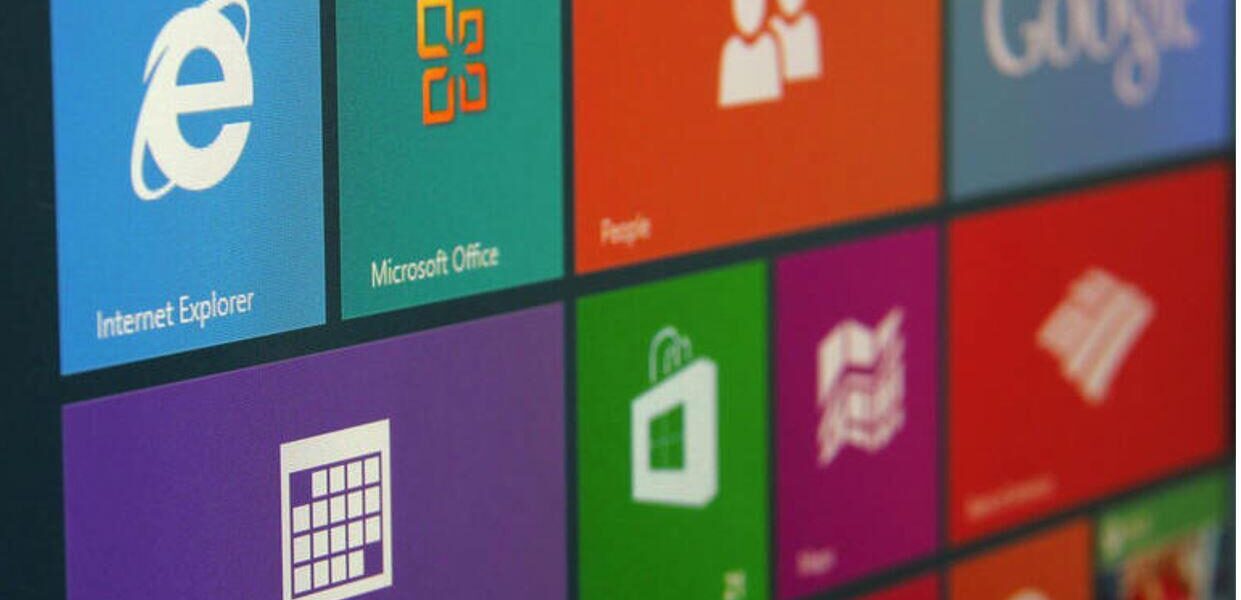How to Make Your Own Windows 10 Theme
Do you want your own personalized Windows theme? You’re probably tired of the same old look and want to try something different to brighten your mood. The theme of Windows 10 can be altered with a few changes. You can also share themes via theme files with your buddies. Some settings, such as the windows border, custom desktop wallpaper, and Start menu accent color, allow you to design your own theme.
There are two ways to make a custom theme for Windows: manually or with the help of third-party theme makers. Choose your preferred method from the options shown in this article.
Let’s get going.
How to make your own windows theme:
Changing the look is very easy, make sure you follow the below instructions to get the best results.
Step 1: Search for settings in Windows.
Step 2: Look for Personalization and click it.

Step 3: Now, choose a background from the left panel.

Step 4: Now go to the Background drop-down menu, where you may choose between a picture, a solid color, or a slideshow. When you pick “select photo,” you’ll be prompted to choose wallpaper from your local hard drive. You can also choose a solid color to fill the backdrop. When you choose “slideshow,” you’ll be asked to choose between a folder and a default album.
Step 5: Change the desktop icon settings, apply a new theme, adjust the contrast, or let Microsoft select your daily background.
Step 6: From the left panel, choose colors.

Step 7: Choose an accent color from a variety of selections. You can change your default app mode and transparency colors.
Step 8: From the left pane, select the Lock Screen option.
Step 9: There are three options in the background: Windows spotlight, photo, and slideshow. Other options include receiving entertaining facts and tips from Windows, selecting an app to display detailed status, selecting a lock screen backdrop picture on the sign-in screen, and selecting apps to display quick status. You may also change the settings for screen saver, lock screen, and screen timeout.

Step 10: From the left panel, choose a theme. You can change the backdrop, color, audio, and mouse cursor from here. After you’ve completed all of the necessary changes, click Save Theme and give your new theme a name.

Windows 10 theme generator software:
Skinpack Creator for Win 10:
This is an excellent program for creating Windows themes for your computer. Create new themes quickly and easily, then share them with your friends. All versions of Windows from 7 onwards are supported. The best part is that the software is open-source and free, so you won’t have to spend a dime. Simply have a good time developing themes and sharing them with your friends.
Encrypt4all Theme Maker:
Use this software to create windows themes for yourself as well as your friends. It allows you to design themes in a jiffy, you can also upload your created theme to the Encrypt4all software server so others can download it as well. It’s a completely free and easy-to-use tool with a minimal interface.
WinCustomize:
WinCustomize is another popular program for changing the look of your Windows themes. The site is one of the most active skinning communities on the internet, with theme downloads and the ability to simply share your creations. You can choose or design your favorite theme from a large number of alternatives. If you prefer dark themes, it also has a number of them.
Instant Theme creator 2.0:
This application allows you to personalize your theme and change a variety of settings from a single platform. The UI may be unappealing, but the features it contains will undoubtedly prove to be interesting and useful. The utility is quite useful for generating system themes, as it allows you to change noises, wallpaper, screensaver, and colors in a very simple manner. Make sure to have a look at this one; it comes highly recommended.
Dot Theme Creator:
Dot theme creator is another pretty simple tool to use the tool. If you’re having trouble building your theme file, this tool can do it in seconds. Just simply enter all your settings as well as customize mouse, folder view, wallpaper, screensaver, and you’re good to go. You also do not need to worry the software is completely free of any sort of virus or malware.
Conclusion:
Using the methods outlined above, you can simply design your own unique Windows 10 themes. You can also download preset themes from the internet and utilize them directly, much like using the software application.
Changing your appearance will improve your overall attitude; try to develop multiple themes and alternate between them. If you download any other theme builder program, be cautious because it may include viruses. Instead, download from the official website to protect your computer. I hope you will try creating your own custom theme; if you know of any other software tools, please let us know in the comments section below.